The commands allowing to manage the favorites list are available in the tab Advanced > panel Favorites > drop-down list Favorites. This list of commands is the same as in the contextual menu of the panel Favorites which is called when you click the right mouse button on a file in the Favorites panel.
Adding Files to the Favorites List
Adding files is fulfilled with the help of the commands from the list Favorites on the Advanced tab or with the help with the commands from the contextual menu of the Favorites panel:
Add current [F2] - adds the currently open file to the Favorites list with the current name. Hotkey F2 is supported.
Add files - offers you to select and add one or several files to the Favorites list. It opens the standard dialog box Open, where the files to add should be selected and then the button Open should be pressed. You can select several files using Ctrl and Shift.
Add all Files in Folder - allows you to add all the supported files from the folder to the Favorites list. It opens the standard Select Folder dialog box where all the folders on the computer are listed as a tree structure. Specify the folder the fies from which you wish to add to the favorites list and press OK. The Favorites panel will contain all the supported files from the specified folder.
Setting the automatic adding of all the opened files to the favorites list can be performed in the dialog box Options under the tab Common.
Removing Files from the Favorites List
Removing files from the Favorites list is fulfilled with the help of the commands from the Favorites list on the Advanced tab or with the help with the commands from the contextual menu of the Favorites panel:
Delete [Del] - removes the selected files from the Favorites list. Hotkey Del is supported.
Delete All - removes all the files from the Favorites list.
While removing the file from the favorites list only the link is deleted, the file itself stays untouched.
Conversion and print from the Favorites Panel
You can form a list for conversion and print from the Favorites list. To do that select the files for manipulation with the help of the keys Ctrl and Shift and use the command Send to Batch or Send to Batch Print.
Send to Batch - calls Batch dialog and fills a list of files to be converted with the files contained in the Favorites panel.
Send to Batch Print - calls Print Preview dialog for batch printing and fills its file list with files contained in the Favorites panel.
Properties
The command Properties... is available if any file in Favorites list is selected. It calls the dialog box Properties, where the name of the selected bookmark and the path to it are stated. The Name here coincides by default with the name of the file, but you can change it the way you need. The Name you enter here will only be stored in the favorites, whereas the file itself on the disc will retain the original name.The path isn't linked with the name of the bookmark. To enter the path you can use the keyboard or the standard dialog box Open which is called by clicking on the button [...] opposite to the path.
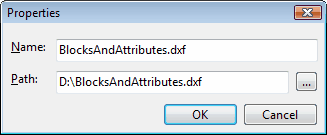
Go to CADEditorX